すでにあるサーバー配信設定を編集する手順を説明します。
サーバー配信設定の編集手順
サーバー配信設定を編集する手順は以下のとおりです。
- 『ナビゲーション』からサイトを選択する

- 『サイドバー』から [設定] - [サーバー配信] を選択する
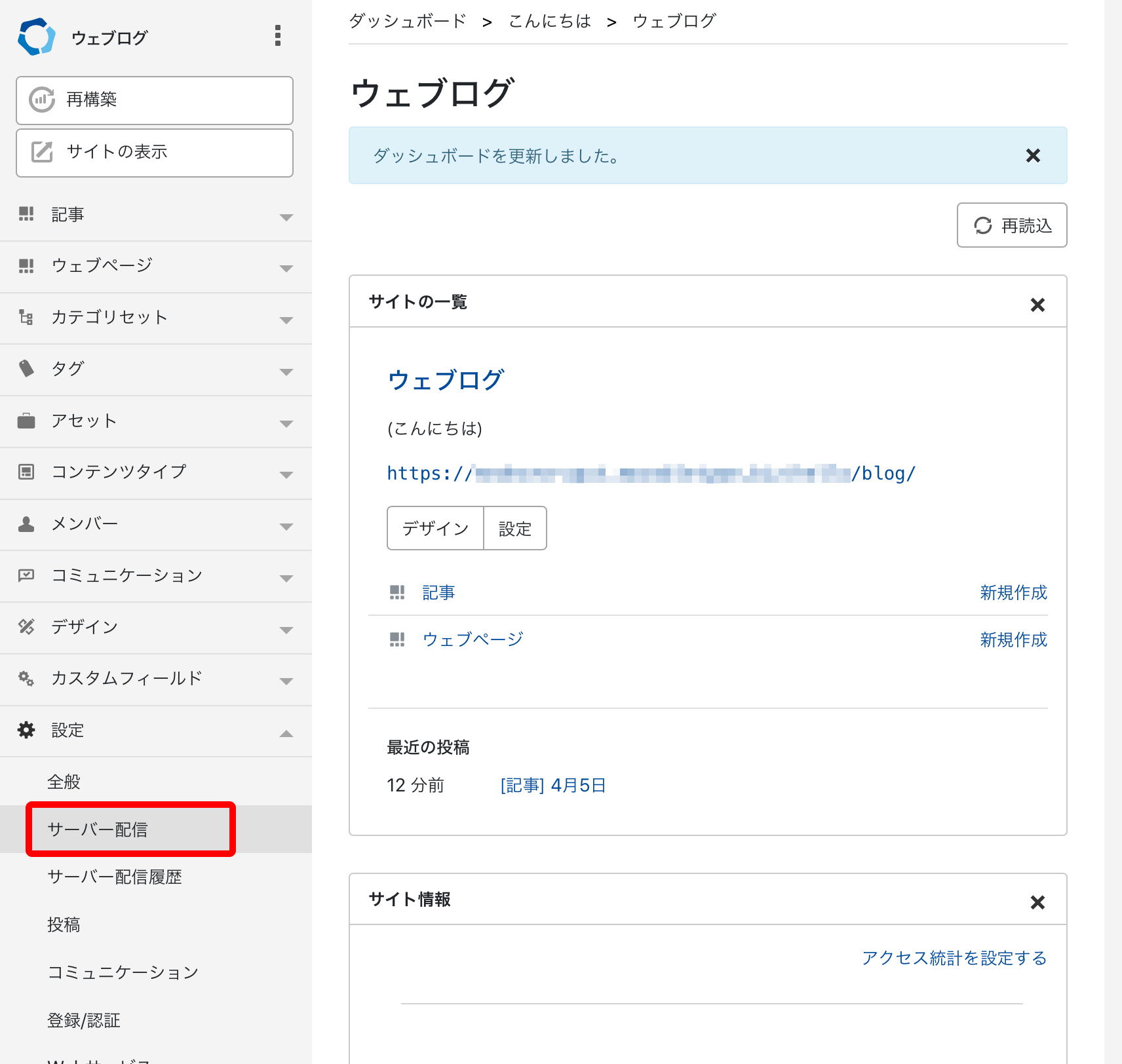
- サーバー配信設定の一覧画面から、編集したいサーバー配信設定を検索し、対象の [設定名] のリンクをクリックする
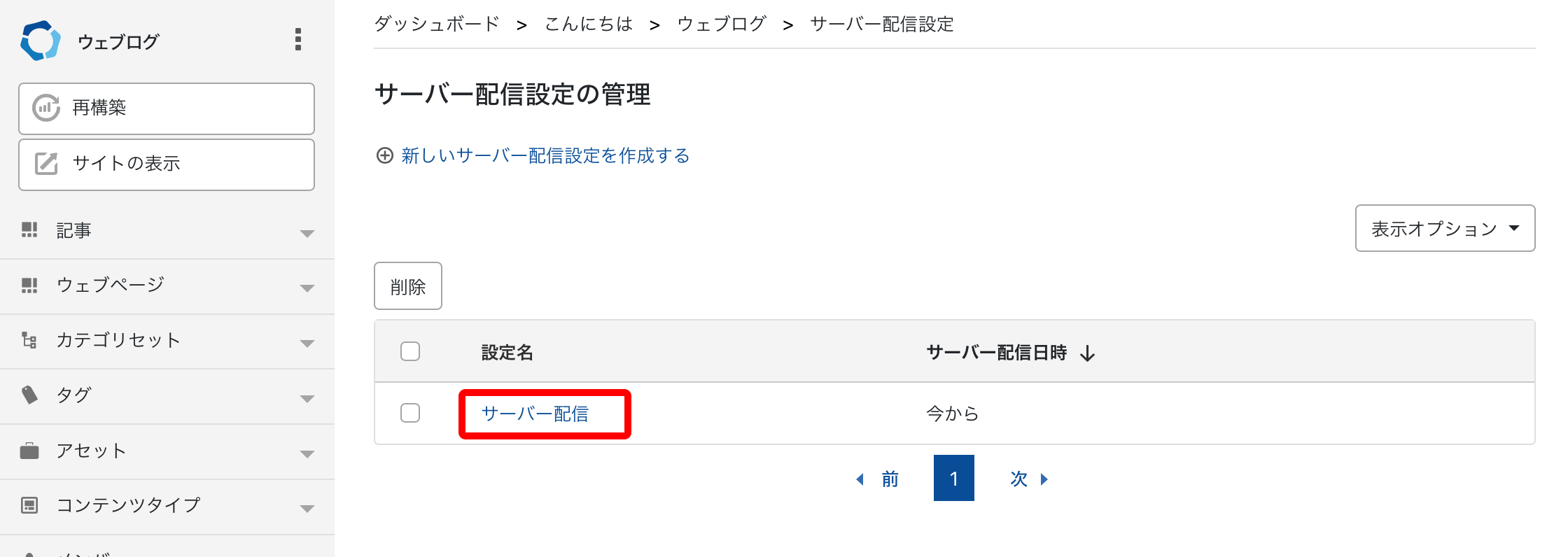
- 内容を変更したのち、 [変更を保存] をクリックする
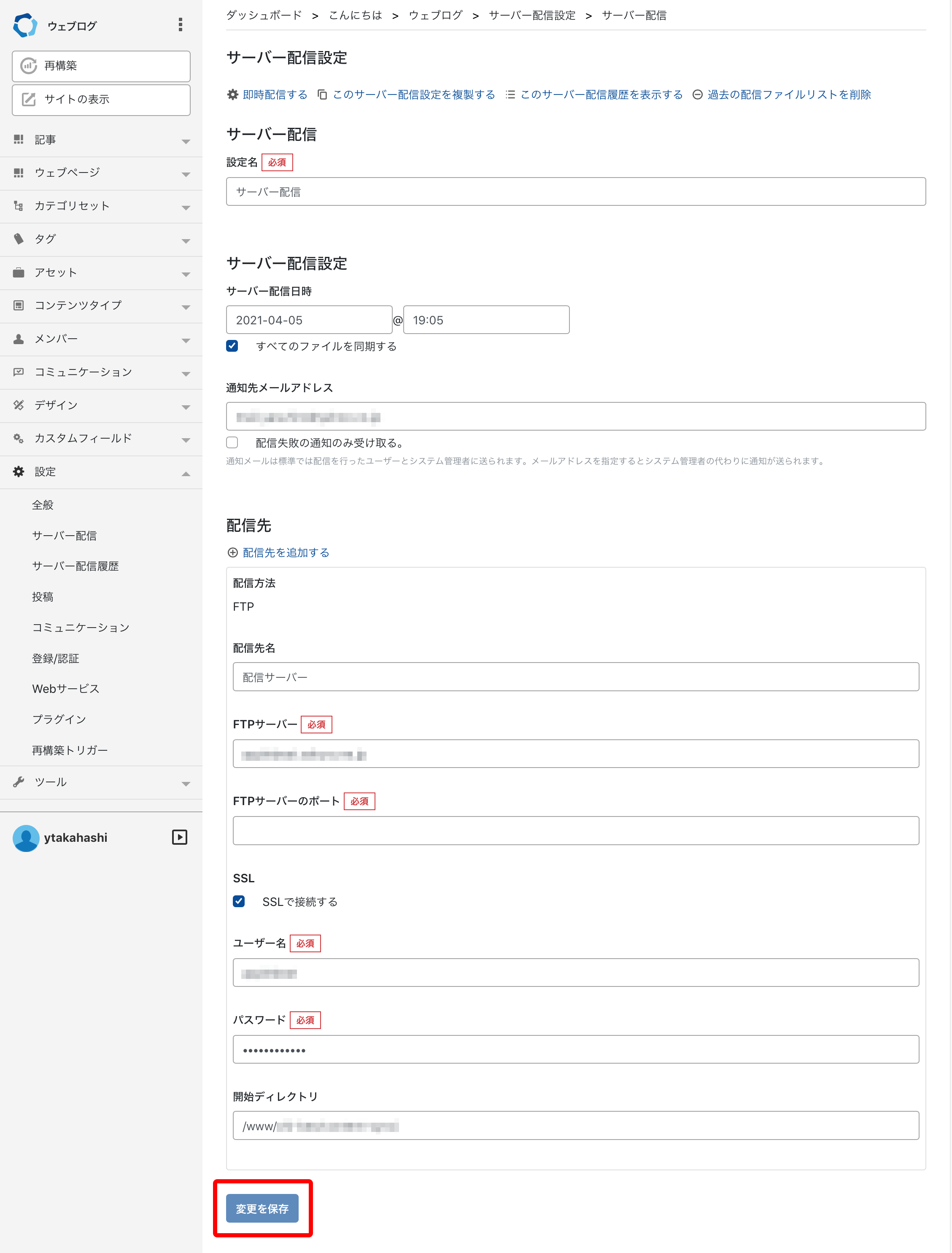
クラウド版のみ(20230221)
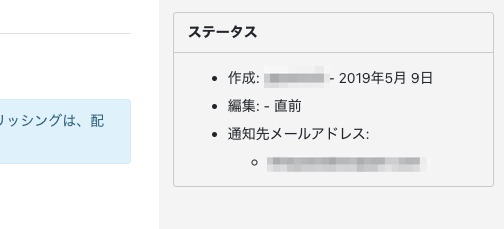
右サイドバーにステータス欄が表示され、以下の項目が表示されます。